Right guys I have been asked to do a rear bumper tut so here we go I will ones again go for a drift look as its easy and will let you know the basics. Remember to look at the pic’s to find out more.
Right first get the base you are using and here the one I’m using
http://autowp.ru/pictures/nissan_silvia_spec-r_(s15)/autowp.ru_nissan_silvia_spec-r_(s15)_4.jpg
Step 2 lower it so you know how big to make this bumper
Step 3 remove un wanted original parts like licence plates
I did this simple by using my selection tool, just next to the part I selected a area and puller that area over.
Step 4 is the beginning here we have to design the back bumper, first off lets create a new layer for the lines
As you can see just design away to your style you want.
Step 5 is fun. New again a new layer and call it brush. First make sure you have your brush settings like this one the size does not matter that much but for large areas use large size and for detail not as bit, and make sure it’s a 0% hardness.
Now its time for brushing so we will start off with the biggest part that ledge thing, so get your selection tool and go around were you put the lines then make sure your on your new layer brush layer and use the eye drop tool to select the colours you need and add them using the brush tool
Step6 is for the exhaust part simple again use your section tool and go around the gap you made for it and then fill with black I wont show a pic of this as its simple
Step 7 is for another part on the bumper it’s the little part going in and it will be a darker colour
Step 8 is now finishing details ill show u a few am doing you can do these details by using the line tool at different opacity and with the pen tool
Step 9 is to add some realism to do so we need first is to add some noise
So first off go to the brush layer and you see the little thumbl next to it simply hold ctrl and click it and it will select the part you need to add noise to.
Now to go to noise filter>noise>add noise
Now that you did noise you may add refs but I’m not on this as its not got any lol
So now simple delete the line layer and merge the brush layer
